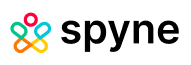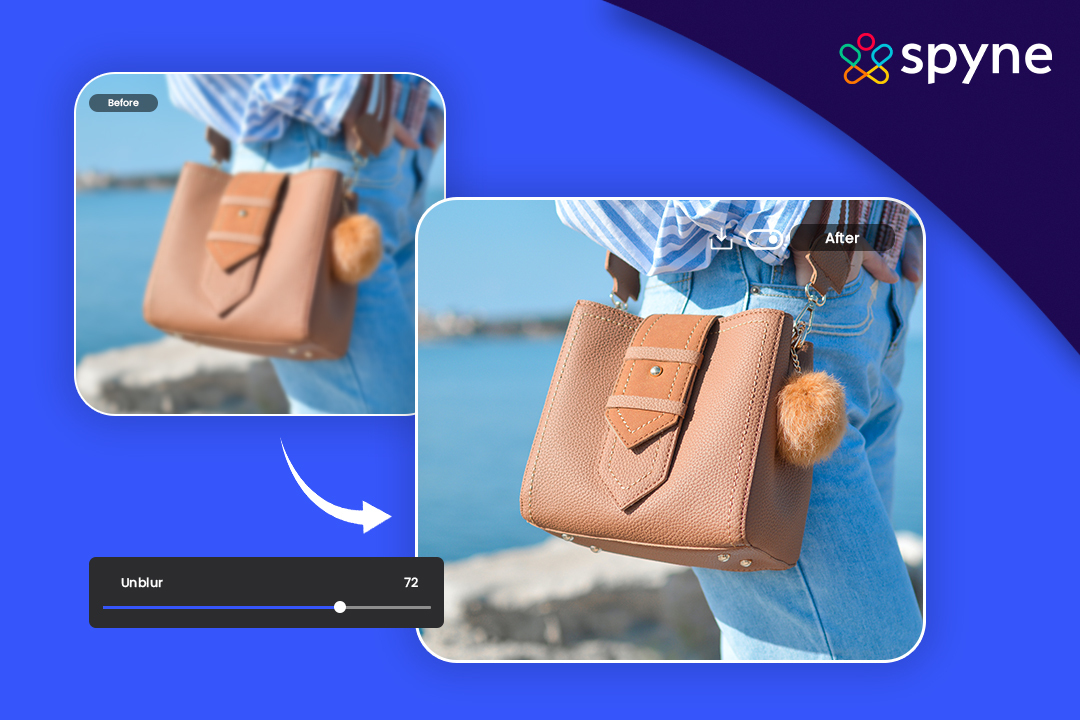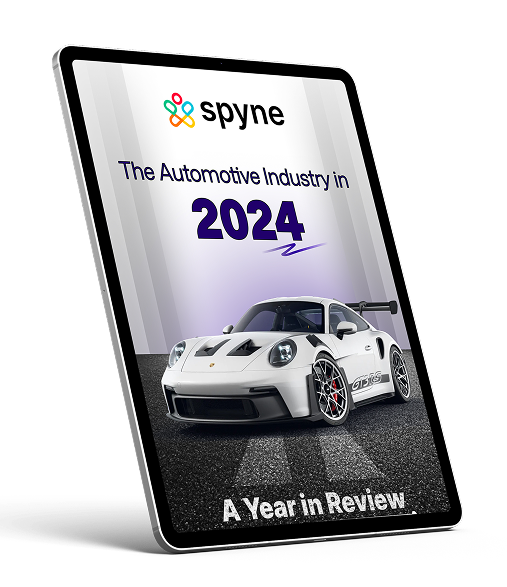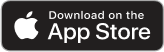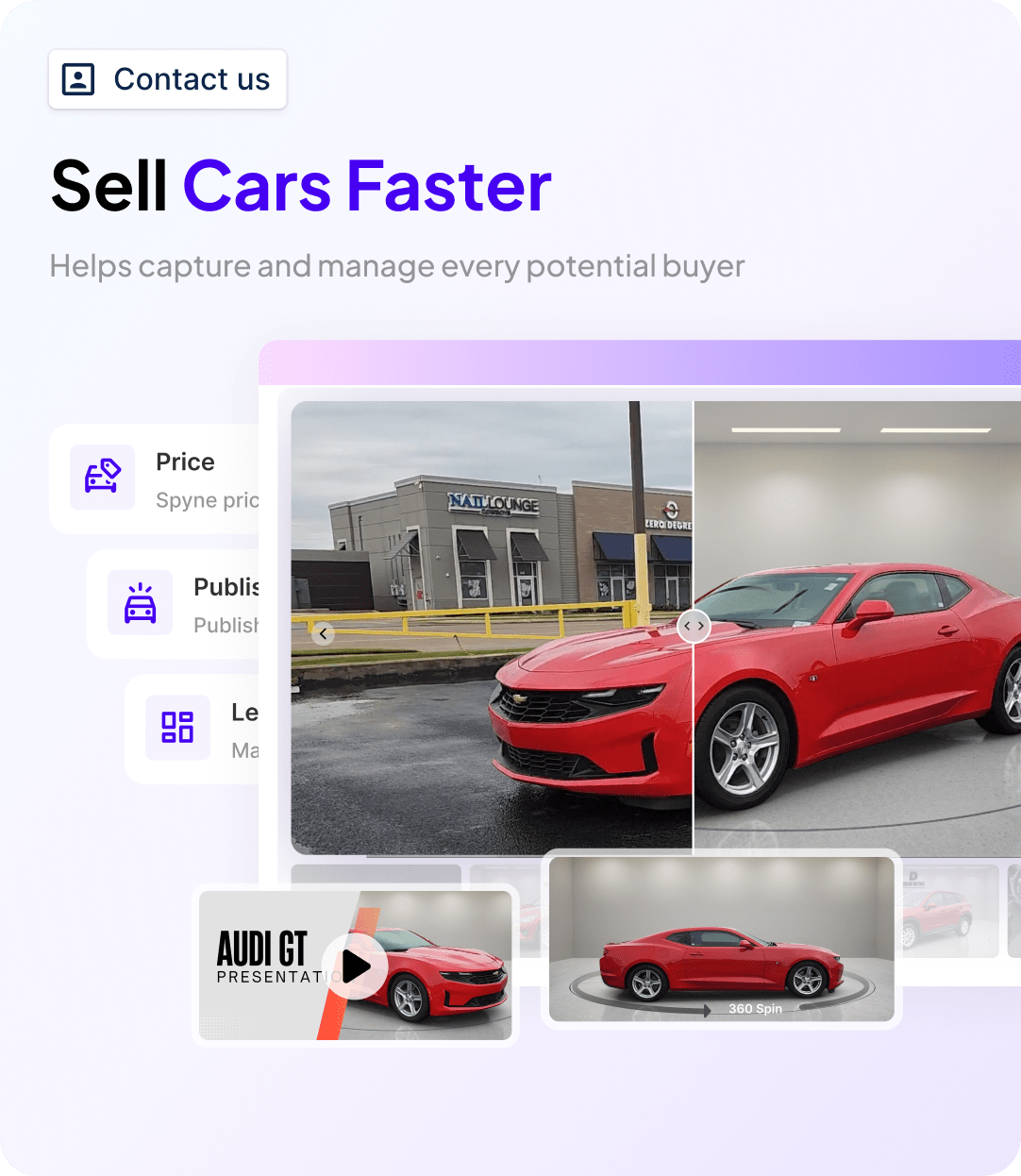In today’s digital world, the quality of images is more important than ever. Whether it’s for professional use in marketing and branding or for personal memories, a clear, sharp image can make all the difference. But what happens when you take the perfect shot, only to find out later that it’s blurry? Don’t worry—at Spyne, we’ve got you covered.
In this ultimate guide, we’ll explore the various methods to unblur an image, using both traditional techniques and advanced AI-powered tools.
In today’s visually-driven world, the clarity and quality of images play a pivotal role in how we perceive and engage with visual content. However, capturing the perfect shot isn’t always a straightforward task, and blurriness can often find its way into our pictures. Whether due to shaky hands, motion, or other factors, unblur image online can leave us feeling frustrated and disappointed.
Enter the unblur photos online free tool – an innovative solution designed to rescue those imperfect images and transform them into clear, high-definition masterpieces.
This powerful tool harnesses the capabilities of AI-driven algorithms to reverse blurriness, restoring the intricate details that might have been lost. From portraits to product photos, and everything in between, the unblur image free online tool presents a rapid and efficient way to enhance your visuals.
In this comprehensive guide, we’ll delve into the world of unblurring images. We’ll explore the tool’s features, benefits, and its seamless integration with AI technology. From enhancing portraits to restoring old photos, we’ll uncover how this tool empowers you to elevate your image quality and connect with your visuals in a new light. Join us as we unravel the magic of transforming blurred images into crystal-clear works of art.
What is Unblur Image?
An Unblur Image tool is a software solution designed to rapidly turn blurred images into clear, high-definition photos in a matter of seconds. It is a powerful solution to remove blur and to make it clear and sharp. By utilizing sophisticated algorithms, this tool effectively reverses blurriness, converting indistinct visuals into sharp, high-definition pictures within mere seconds. Through a process of pattern recognition and correction, the tool identifies and rectifies image blurs, subsequently restoring intricate details and enhancing overall clarity.
It is important to note that while such tools can significantly improve image quality, the extent of enhancement may vary based on the severity of the initial blur and the underlying technology used.

What Causes Blurry Images?
Before we dive into the solutions, it’s essential to understand what causes an image to become blurry in the first place. Several factors can contribute to image blur:
- Camera Shake: When the camera moves while taking a photo, especially in low light conditions, it can cause the image to blur.
- Focus Issues: If the camera’s focus isn’t properly set, the resulting image may appear soft or out of focus.
- Subject Movement: Fast-moving subjects can result in motion blur, especially if the shutter speed isn’t fast enough to freeze the action.
- Low Resolution: Images taken at a low resolution or heavily cropped may appear blurry when enlarged.
- Poor Lighting: Insufficient lighting can lead to a lack of contrast and sharpness, making the image appear blurry.
Understanding these causes helps in choosing the appropriate technique to unblur your image. Now, let’s explore how to fix these blurs, both with manual methods and AI-powered tools like those provided by Spyne.
Top 6 Features of Unblur Image
The photo unblur tool offers a range of valuable features aimed at improving the quality of your images:
1) Enhance Image Details
Beyond the AI Unblur image’s primary function of fixing blur, the AI Image Unblur tool also enhances details in your photos, making them sharper and more vivid. This feature ensures that your images not only become sharper and clearer but also reveal finer elements that might have been lost due to blurring. By bringing out these hidden details, the tool allows you to appreciate the intricacies of your photos on a whole new level.
2) Swift Restoration
The unblur a picture with an AI tool within seconds, swiftly transforming blurred images into clear and high-definition visuals. This quick restoration process ensures that you don’t have to spend extensive time waiting for results, making it an efficient solution for improving image quality.
3) User-Friendly Interface
With an intuitive and user-friendly interface, the unblurred image is designed to be accessible to a wide range of users. You don’t need to be a professional photographer or a photo editing expert to use the tool effectively. Its straightforward design streamlines the process, making it easy to enhance your images with just a few clicks.
4) Versatility
Whether you’re dealing with photos captured in low light, shaky hands, or other challenging conditions, the unblurred image online free tool addresses various types of blurriness. It can be a valuable tool for improving the quality of images taken in less-than-ideal circumstances.
5) Overall Image Enhancement
Apart from its primary focus on blurriness, the easy photo unblur tool can also contribute to overall image enhancement. It can refine colors, contrast, and other aspects to provide a comprehensive improvement to your photos.
6) Accessibility
The Image Unblur AI tool is available in different formats, including standalone software, online platforms, or mobile apps. The best app to fix blurry pictures ensures that you can use the tool across various devices and platforms without any limitations.
In essence, the unblur photos free tool offers a multi-faceted approach to image improvement, focusing not only on fixing blur but also on enhancing image details, convenience, and overall visual appeal.
What are the Causes of Image Blurring?
Image blurriness can be caused due to various factors. Understanding the causes is highly essential to unblur the image. Here we have listed the top causes of Image Blurring:
1) Slow Shutter Speed: Motion blur can be captured when the shutter is left open for a long time, particularly if the subject or the camera moves while being exposed.
2) Low-quality and dirty lens: Scratches, smudges, and dust on a lens can cause the image to become less clear or warped.
3) Focus: An image may come out fuzzy if the camera is unable to focus properly on the topic.
4) Aperture: Parts of the image may be out of focus due to a narrow depth of field produced by a wide aperture (small f-number).
5) Camera shake: In low light or with shorter shutter speeds, even small movements during the taking of an image might result in blurriness.
6) Moving Subject: If the shutter speed of the camera is not quick enough to stop motion, subjects in motion may appear fuzzy.
7) Tripod Issue: An image may become blurry if the tripod is unstable or moves while being exposed.
8) Depth of Field: When there is an extremely narrow depth of field, items outside the targeted area could appear fuzzy.
9) Improper Camera Holding: Blurred images may be the result of improper camera-holding techniques.
10) High ISO: Using high ISO settings might cause noise in the image, which occasionally creates a blur.
11) Motion Blur: Similar to slow shutter speed, fast-moving objects or camera movement can result in motion blur.
12) Manual Focus: Incorrectly adjusting the focus manually can lead to blurred images.
Top 6 Benefits of Unblur Image
The Unblur Image tool brings forth a host of compelling benefits for enhancing your visuals:
1. Enhance Portraits Online
With the ability to unblur images online, the tool offers a convenient way to enhance portrait photographs. It can help refine facial features, bringing out finer details and ensuring that the subject’s unique qualities are clearly showcased.
2) Restore Old Photos for a New Look
Restore aged and deteriorated photos to a renewed state with a fresh look. Photo restoration tool can effectively remove blur from photos online and revive images, enabling you to preserve cherished memories with improved clarity and visual appeal.
3) Recover Intricate Details
Blurred images often lose vital details. By sharpening images, the Unblur Image app adeptly recovers these intricate elements, giving you a clearer perspective and allowing you to relish the nuances within your visuals.
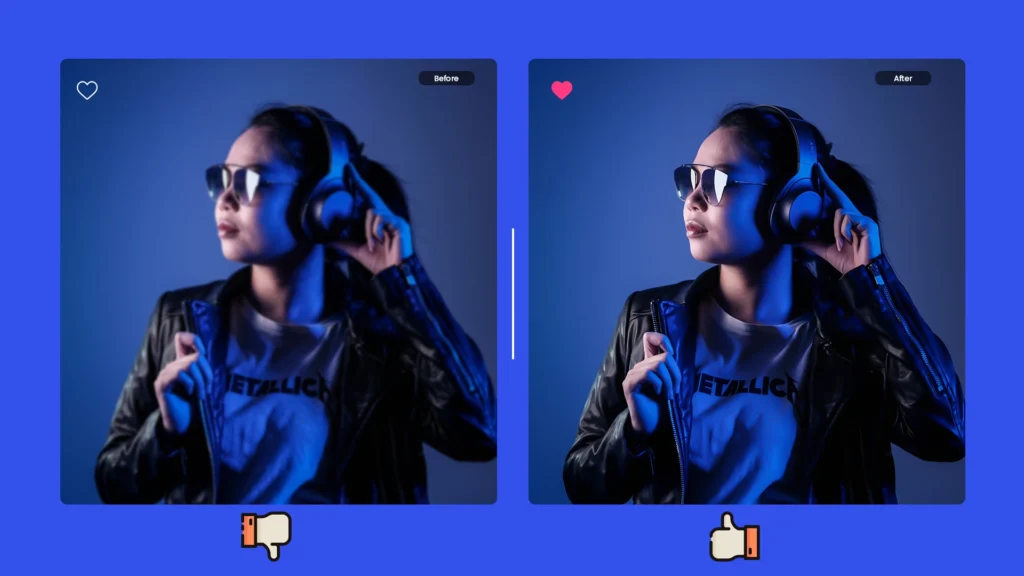
4) Elevate Product Photography
Whether for e-commerce or promotional materials, the app to unblur pictures is a valuable asset in refining product images. It eliminates blur, ensuring your product photos are pristine and enticing, which can contribute to increased customer engagement.
5. Enhance Text Legibility
Blurred text can be frustrating and challenging to read. The unblur image app’s capacity to unblur text transforms illegible content into readable text, proving highly beneficial for documents, presentations, or any scenario where text clarity matters.
6. Improve Image Quality and Size
Beyond blur correction, the image deblurrer tool excels at enhancing overall image quality. It can upscale images, resulting in sharper and more detailed visuals. This capability is particularly advantageous for images that need to be displayed or printed in larger formats.
In conclusion, the Unblur Picture online free tool offers a versatile and efficient means of enhancing images across various contexts. From portrait enhancement to revitalizing old photos, this tool’s ability to remove blur from photo online free and enhance visual elements contributes significantly to achieving superior image quality and legibility.
How To Unblur a Photo?
Removing blur from images has been simplified through the utilization of an AI-powered image deblurrer. The innovative approach offers a streamlined & efficient process for enhancing the image quality & clarity. Let’s see how to unblur a photo in just 3 steps:
1) Launch Spyne AI Image Deblurrer
Access the AI photo deblurrer powered by Spyne through the web or download the app. You can choose from 100+ templates or customize it automatically in a few seconds.
2) Unblur Image
Upload an image to sharpen it. Click to enhance the image and the AI will automatically remove the blur and enhance the image clarity. You can also do additional enhancements like shadow correction, clarity, and more.
3) Download and Share
Finally download the unblurred image in any available format including JPEG, PNG, and WEBP, and share.
How to Avoid Blurry Images?
There are multiple factors behind blurry images, however, there are two main reasons for blurry pictures whether poor focusing or slow shutter speed. You must ensure that you have good focus and enough depth of field. Let’s see how to avoid these blurry images in detail:
1) Auto Focus Management
Taking sharp photos relies heavily on understanding and managing autofocus (AF) settings on your camera. It’s more than just knowing what the settings do, it’s about choosing the right one for your subject and practicing until you can achieve focus consistently.
2) Multi-Point Autofocus
The multipoint autofocus of your camera picks the main subject and focuses on it however sometimes it focuses on another part which can lead to blurry images.
3) Single Point Autofocus
Single-point autofocus lets you manually choose the focus area for precise control. It takes practice but is faster than multipoint and ensures you focus on what matters. Use continuous autofocus with a single point to keep moving subjects sharp. Touchscreens also work for setting focus.
4) Managing Depth of Field
Depth of field (DoF) is how much of your photo is in focus. A wide aperture (low f-stop) creates a shallow DoF with more blur, while a narrow aperture (high f-stop) makes more of the photo sharp. Getting closer to your subject also reduces DoF, causing more blur. Long lenses produce shallow DoF, and wide-angle lenses keep more in focus. For the best sharpness, use f/8 or f/11.
5) Managing Shutter Speed
Shutter speed affects motion blur and camera shake. Use faster speeds for moving subjects to keep them sharp. When shooting handheld, keep the shutter speed at 1/60th of a second or faster if your camera lacks image stabilization. A tripod is crucial for slow speeds to prevent camera shake, letting you use slower speeds and narrower apertures without blur.
6) Use a Tripod
You can use a tripod to capture sharp images. When your shutter speed is too slow & you can’t hold on hand that time you can use a tripod when capturing non-moving objects. It can help you avoid taking blurry pictures.
7) Manage ISO
Be aware of setting the high ISO on whatever camera you are using as the noise & softening amount depends on the camera and may vary from camera to camera. Excessive high ISO leads to blurry images therefore it is suggested not to use the highest ISO setting on any camera.
8) Keep Lenses Clean
Cleaning camera lenses is crucial as dust & grime lead to blurry images event small particles of dirt can make the part of the image blurry. Before shooting images always check your camera lenses are clean and free from dirt.
9) Don’t Use Digital Zoom
Digital zoom lowers image quality. Instead, crop photos during editing for better results. Use optical zoom when possible.
10) Use AI Unblur Image
Always use the best AI-powered image enhancer tool to avoid blurry photos & get the best final output with zero manual effort.
Limitations of Unblur Image
While unblur photo online free tools offer valuable advantages, it’s important to recognize their limitations, which can impact the overall effectiveness and quality of results:
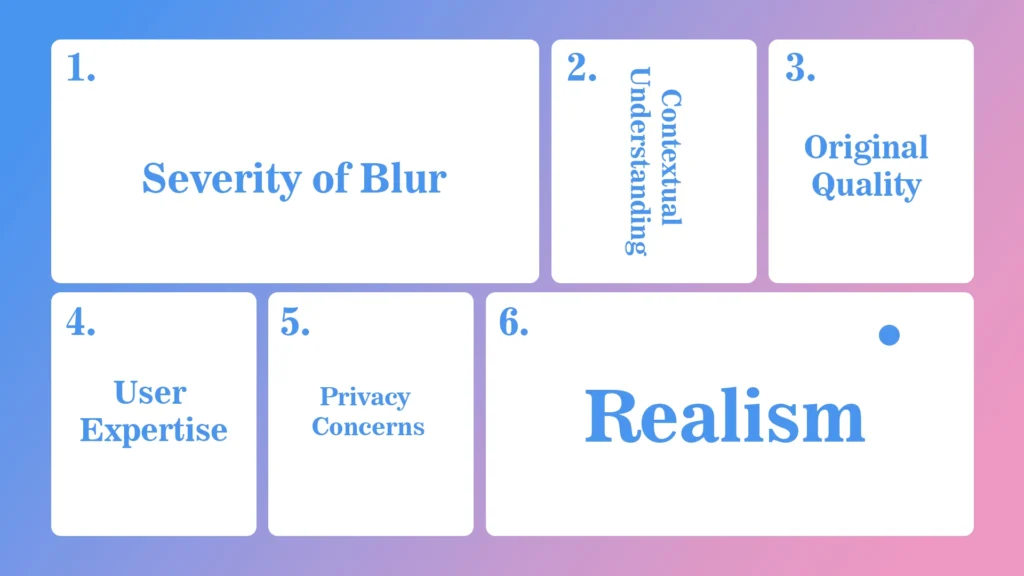
1) Severity of Blur
Unblur tools excel at mild to moderate blurriness but struggle with heavily blurred images or those with significant loss of detail. As the degree of blurriness increases, the tools’ ability to accurately restore clarity and detail diminishes.
2) Contextual Understanding
Unlike humans, unblur tools cannot comprehensively understand the context of an image. Consequently, the tools might misinterpret certain features or apply enhancements inappropriately, leading to inaccurate or unrealistic results.
3) Original Quality
Unblur tools might not fully restore an image to its original quality, especially if the original was of low resolution or had other quality issues. The tools work by estimating details based on existing patterns, which might not perfectly match the original image’s intricacies.
4) User Expertise
Achieving optimal results with unblur tools might require a solid understanding of the tool’s settings and capabilities. Less experienced users might struggle to navigate these settings effectively, leading to suboptimal enhancements.
5) Privacy Concerns
Utilizing online platforms to remove blur from photos and images might raise privacy concerns. Users need to be cautious about uploading personal images, as they could be stored, used, or potentially accessed without proper consent.
6) Realism
In certain instances, the unblurred image might appear overly sharpened or unrealistic. This alteration could deviate from the intended artistic or photographic style, affecting the authenticity of the final result.
In light of these limitations, it’s advisable to temper expectations and consider the nature of the image, the tool’s capabilities, and the intended use case before employing unblur image-free tools.
Applications of Unblur Image Free Tool
There are various use cases or use cases of Unblur Images. Let’s explore a few:
1) Unblur Screenshot Photo: Screenshots captured on devices may sometimes appear blurry due to various factors such as low resolution or compression artifacts. Unblurring such images can improve their clarity and make text or details easier to read.
2) Unblur Portrait Photos: Portrait photos are often subject to blurring, especially if they were taken in low light conditions or if there was slight camera movement during the shot. Unblurring portrait photos can enhance facial features and overall image quality.
3) Unblur Text Images: Images containing text, such as scanned documents or photographs of signs, may suffer from blurriness, making the text difficult to decipher. Unblurring such images can help improve readability and make the text clearer.
4) Unblur Old Blurry Photos: Over time, old photographs may become blurry due to factors like degradation of the print or improper storage conditions. Unblurring these photos can help restore them to their original clarity and preserve cherished memories.
5) Unblur Personal Photos: Personal photos captured on smartphones or cameras may occasionally suffer from blurring due to various factors such as low light, improper focus, or camera shake. Unblurring these photos can enhance their quality and make them more visually appealing.
In each of these use cases, using an Unblur Image online free AI tool can help improve the overall quality and clarity of the images, making them more suitable for sharing, printing, or archiving.
Why Do You Need AI to Unblur Image?
Unblurring images can be a complex task, and this is where the power of AI comes into play. The major advantage of utilizing AI for unblurring images lies in its ability to automate how to unblur picture online. Instead of manually attempting to correct blurriness, AI-driven tools offer a streamlined solution that simplifies the entire procedure.
With an AI tool at your disposal, unblurring an image becomes remarkably straightforward. All you need to do is upload the image, make your preferred selections or adjustments, and the AI takes it from there. Within a matter of seconds, the AI processes the image, skillfully removing blurriness and enhancing details. This level of automation significantly accelerates the image unblurring process, saving valuable time and conserving other resources.
In essence, AI-driven unblur image tools offer a user-friendly, efficient, and time-saving approach to image enhancement. By automating the intricacies of the unblurring process, AI technology empowers users to effortlessly transform blurred images into sharp and vibrant visuals.
Which Images Can Be Unblurred?
Unblurring tools are primarily effective for images that have suffered from mild to moderate blurriness. These tools work by attempting to reverse the effects of blurring, enhancing the clarity and sharpness of the image. Images that are slightly out of focus, captured with slight camera shake, or exhibit minor motion blur are generally good candidates for unblurring.
However, there are limitations. Images that are severely blurred or have undergone extensive information loss might not yield satisfactory results. Unblurring tools rely on algorithms and pattern recognition to estimate and restore missing details, so if the blur is too severe, the tools might struggle to accurately reconstruct the original image.
In addition, images with complex textures, intricate patterns, or multiple layers can pose challenges for unblurring tools, potentially leading to less desirable outcomes.
It’s important to set realistic expectations and assess the severity of the blur before attempting to use unblurring tools. While they can be highly effective for certain cases, they might not work equally well for all types of blurriness.
Final Words
In the realm of image enhancement, the unblur photo online tool powered by AI stands as a transformative solution. It effortlessly converts blurred images into vivid, high-definition pictures within seconds, revolutionizing the way we engage with visuals. With its advanced algorithms, this tool not only rectifies blurriness but also elevates image quality, revealing intricate details that might have been obscured. Whether enhancing portraits, unblur old photos, or improving product photography, the tool’s versatility shines.
Through the ease of automation, AI empowers users to swiftly and efficiently unblur images, fostering a deeper connection with their visual content. Embrace this technological innovation to turn the ordinary into the extraordinary, and witness the world of images come to life in astounding clarity.
Conclusion: Why Spyne is Your Go-To Solution
In the quest for perfect images, blur can be a frustrating obstacle. Whether caused by camera shake, focus issues, or motion, a blurry image doesn’t have to be a lost cause. With the right tools and techniques, you can unblur your photos and bring them back to life.
At Spyne, we’re committed to helping you achieve the best possible results. Our AI-powered image enhancement tool is designed to make the unblurring process quick, easy, and effective, whether you’re a professional photographer, a business owner, or simply someone looking to improve their personal photos.
Ready to unblur your images? Try Spyne today and see the difference our AI technology can make. With just a few clicks, you can turn blurry photos into sharp, stunning images that capture attention and tell your story.
Book a free demo now and discover how Spyne’s innovative solutions can transform your image quality and elevate your brand.