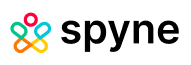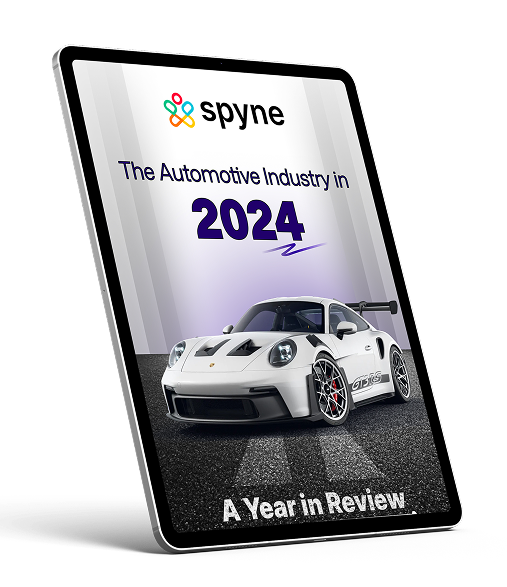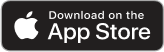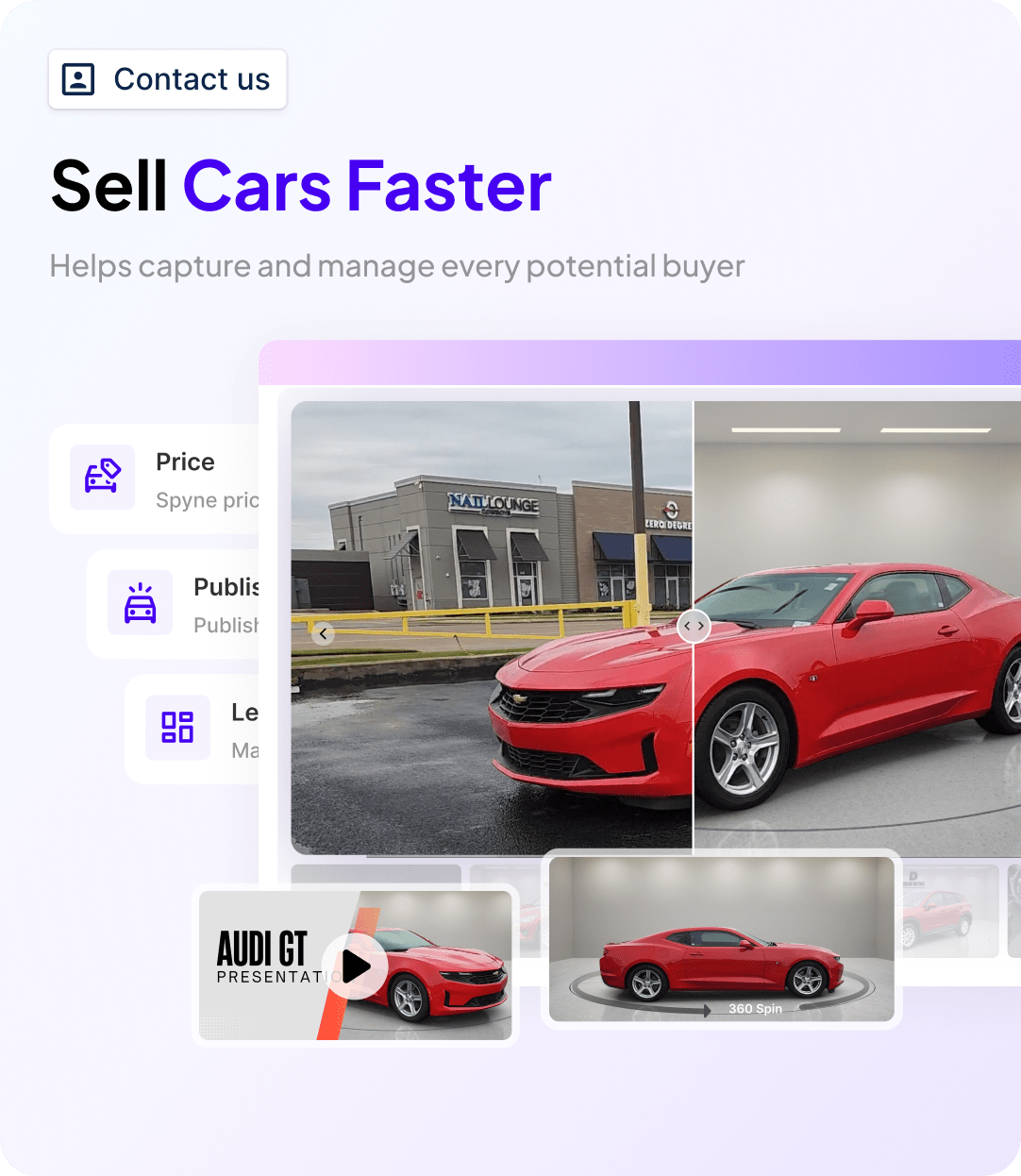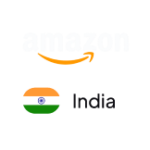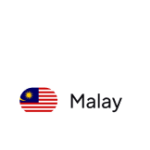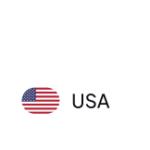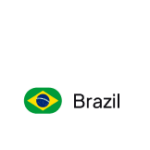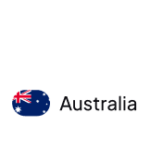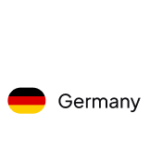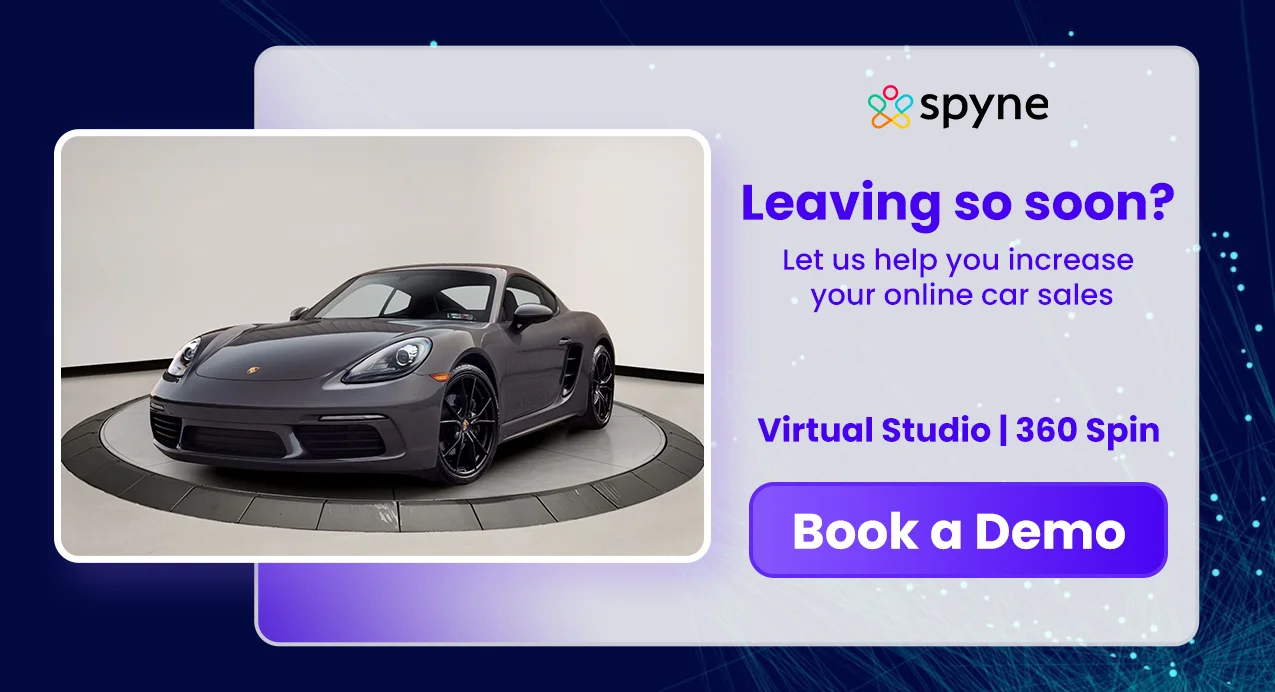Tired of using the blur tool in your regular photo editing app to hide your car’s number plate? Wishing for that clean, professional finish the tool just can’t deliver? Wondering how to blur number plate in image, properly, in a way that looks good and keeps your details private? You’re not the only one. This task isn’t as simple as it sounds. That’s why we’ve put together this guide—to make the process easier, quicker, and much more accurate. Here’s a step-by-step tutorial that will help you get the job done in less time, with results that look way better than expected.
Why Blur License Plates in Images?
Let’s be honest, there’s more to it than just that sneaky feeling that your neighbor might recognize your car online and start a conversation you didn’t ask for. You probably have your own reason for wanting to blur the number plate on a car image that’s what brought you here in the first place. However, beyond your personal motive, there are a few more solid reasons to why blur license plate that make this a smart, or rather, a necessary step.
Preventing Vehicle Cloning & Fraud
Unblurred plates can be copied and used by scammers to create fake plates for stolen vehicles, a practice known as vehicle cloning. Legal risk showing license plate online can lead to legal headaches you didn’t see coming.
Keeping the Focus on the Car
You and I are not the only people who start fidgeting around with unnecessary stuff when our minds are not adequately focused. When showcasing your vehicle in a car catalog, whether for marketing, sale, or branding, the last thing you want is a distracting license plate drawing attention away from the vehicle itself.
Complying with Platform Guidelines
Some online marketplaces and dealership platforms strongly recommend or even require plate blurring to protect seller privacy. It’s just good digital hygiene. They are protecting us, but I know you see it as a pestering requirement, a box that you must check. So, let’s do it anyway.
Different Ways to Blur Number Plates
There’s more than one way to hide a number plate and not all of them involve the same tools or level of effort. Depending on what kind of finish you’re aiming for and which device you’re using, here are a few standard methods to get the job done:
Blur Effect (Traditional Method)
The most common method is simply to apply a blur filter over the plate using any basic photo editing app. It softens the text, making it unreadable while keeping the rest of the image intact. Clean, simple, and widely supported.
Pixelation
Instead of blurring, you can pixelate the number plate using mosaic or pixel filters. This method breaks the details into colored blocks, making it virtually impossible to read. It’s great for a bold “yes, I meant to hide that” look.
Covering with a Shape or Sticker
You can manually cover the number plate with a black rectangle, shape, or even a fun sticker (just keep it tasteful). This method is easy to do on both mobile and desktop editors.
Smudge or Clone Tool
More advanced editing apps offer smudge, clone, or heal tools that let you blend the plate into the background or surrounding color. This works well for natural-looking results, especially in professional car photography.
AI-Powered Auto Blur Tools
If you’re dealing with a lot of images or want to save time, AI tools like Spyne or Claid can automatically detect and blur number plates in just a few clicks. Perfect for dealerships or sellers managing bulk listings. AI car photography privacy tools are the best for bulk editing.
How to Blur Number Plate in Image Using Mobile Apps?
We discussed how the ordinary tools on your phone just won’t do the job, but if you’re left with no other option, then what? Additionally, these are not the standard tools you typically use. So, let’s start with how to do the job the easy way.
For iPhone users:
If you’re an iPhone user, you can blur number plates directly from your Photos app or with free editing apps. Here are two simple ways:
1. Using Snapseed (Free App by Google):
Snapseed offers a soft blur and more control, making it a better option if you want a cleaner look.
- Download and open Snapseed
- Load your image
- Go to Tools > Lens Blur
- Pinch and adjust the blur area over the number plate
- Apply and export the edited image
2. Using the Markup Tool in Photos
This won’t create a “blur” effect per se, but it effectively hides the text.
- Open the image in the Photos app
- Tap Edit > Markup (pen icon)
- Select the marker or pen tool and choose a color (usually black or white works best)
- Manually scribble or draw over the number plate
For Android users:
Android phones give you a few more flexible options, depending on your brand and app preference.
1. Using Built-In Photo Editor (Samsung, OnePlus, etc.)
- Open your image in the Gallery
- Tap Edit > Look for Mosaic, Blur, or Pixelate
- Drag the tool over the number plate area
- Save your edited image
Most Android phones come with some form of this tool in the default gallery app.
2. Using Blur Photo Editor or PicsArt
- Download Blur Photo Editor or PicsArt from the Play Store
- Import the image
- Select Blur or Pixelate tool
- Manually highlight the number plate
- Adjust the intensity and save
How to Blur Number Plates in Image Using Online Tools?
Don’t want to download an app or open heavy editing software? No problem. Here’s a list of the best license plate blur tools that help you edit directly from your browser- quick, easy, and no installation required. Here are a few popular options:
1. Watermarkly
Good for quick edits with a clean interface.
- Visit “watermarkly.com”
- Upload your image
- Select the “Blur” tool from the editing options
- Drag and resize the blur box over the number plate
- Apply and download your image
2. Fotor
Offers both pixelation and soft blur options. You can use it this way:
- Go to “fotor.com” and choose Edit a Photo
- Upload your image
- Use the “Pixelate” or “Blur” tool under Effects
- Manually apply over the plate
- Export your edited image
3. Canva
Great for social media posts with extra styling options. Here’s how to use it:
- Visit “canva.com” and open a blank canvas
- Upload your image
- Use Shapes (e.g., a rectangle) to cover the number plate
- Adjust transparency or blur effect using filters
- Download your image once done
4. PineTools
Simple interface for precise manual blurring
- Navigate to pinetools.com > Blur Image
- Upload your image
- Select the area manually
- Adjust blur strength and apply
- Download your edited file
These tools are especially handy if you’re working from a desktop or need to quickly blur multiple images without installing any software. Perfect for dealerships managing quick edits for online listings.
How to Blur Number Plate in Image in Photoshop?
Finally, here’s your pro-partner- Photoshop that will do the precise editing for you. Be it for big banners or your website, for which you do not entertain anything less than perfect. This professional suite doesn’t need a designer’s expertise for something as basic as blurring. So, here’s how you can do it yourself:
1. Open the Image in Photoshop
Launch Photoshop and open the image of the car you want to edit.
2. Select the Number Plate Area
Use the Rectangular Marquee Tool (M) to draw a selection around the number plate. You can also use the Lasso Tool if the shape is irregular.
3. Apply Gaussian Blur
Go to the top menu and click on Filter > Blur > Gaussian Blur. A pop-up will appear—adjust the radius slider until the plate becomes unreadable. Click OK to apply the blur.
4. Use Pixelate Instead of Blur (Optional)
If you prefer pixelation over soft blur, go to Filter > Pixelate > Mosaic. Adjust the cell size until the plate details are entirely hidden. This gives a strong, intentional “redacted” effect.
5. Save Your Edited Image
Once you’re happy with the result, hit File > Export > Save for Web or Save As depending on your need. Choose the format (JPEG or PNG) and you’re done.
How to Automatically Blur Number Plates Using AI Tools?
All the above tools work just fine if you need to edit one odd image, but what if you have a stack of images you want to edit? These are essentially bulk license blur tools. Usually, AI tools are considered best for their precision, accuracy, and scalability. Here’s how you can check these out:
1. Spyne
Spyne’s AI photo editing platform can automatically detect and blur number plates in bulk. Just upload your images, and the system will take care of plate detection, masking, and finishing. It’s especially useful for dealerships and marketplaces managing extensive inventories. Best for car dealerships, e-commerce auto listings, and professional photography at scale. Real-time number plate blur AI tools like Spyne are life savers.
2. Claid.ai
Claid offers API-based image editing with automatic number plate blurring as part of its privacy filters. It’s designed for platforms that require processing large volumes of images programmatically. Great if you want to integrate auto-blurring directly into your workflow or website backend. Ideal for businesses with tech teams or developers in-house.
Best Practices for Blurring Number Plates
Blurring a number plate may seem simple, but doing it the right way ensures both privacy and presentation are handled properly, especially when you’re showcasing vehicles online. Here are some best practices to keep in mind:
1. Always Blur Completely
Ensure the entire number plate is covered, with no partial visibility or corners peeking out. Even a few visible characters can defeat the purpose.
2. Use Consistent Blur Style Across Listings
Whether you choose soft blur, pixelation, or a black box, stick to one style across all your images. It keeps your listings looking uniform and professional.
3. Don’t Overdo the Blur
Use just enough blur or pixelation to make the text unreadable—going overboard can look sloppy and distract from the vehicle itself.
4. Avoid Editing the Original File
Always work on a duplicate copy of the image. This way, you’ll have the unedited version on hand if needed for internal use or official documentation.
You’re All Set to Blur Like a Pro
By now, you know that blurring a number plate isn’t just about hiding a few digits, it’s about protecting privacy, maintaining professionalism, and presenting your vehicles in the best possible light. Whether you’re editing a single photo for a quick listing or batch-processing images for an entire inventory, the tools and methods we’ve covered have you covered. Choose what works best for your workflow, be it a mobile app for quick fixes, Photoshop for precision, or an AI-powered tool for scale, and you’ll have clean, polished images that are ready to go live. So “how to blur number plate in image” is no longer a question. Go ahead, blur it out, upload with confidence, and let your cars do all the talking.