Meet Vini AI at NADA Show 2026
Enhance Your Car Photos with Add Shadow to Car Image Tool
Make your car images stand out with Spyne’s Add Shadow to Car Image tool. Add professional, realistic shadows to your vehicle photos, creating depth and dimension that make your customers go wow!
Spyne.ai/https://spyne-static.s3.amazonaws.com/plugin-library/images/3ecc0f6b-3428-494e-b581-32d0e1699d3d.jpg)
How to Add Shadow to Car Image?
.svg)
Upload Your Image
Upload your car image directly to Spyne’s platform. Whether it’s a plain or flat photo, Spyne’s tool is ready to enhance it.

Add Realistic Shadows
Spyne’s advanced AI technology analyzes your image and adds shadows that match the lighting and perspective of your photo.

Download Your Enhanced Image
Once the shadow addition process is complete, download your high-quality, professional-looking image in PNG or JPEG format.
Realistic 3D Shadows: Add Shadow to Car Images Tool by Spyne
Are you tired of your images looking flat? Do you desire to enhance your visuals with a revolutionary magic touch? Look no further than a car image shadow generator. This tool is the secret to achieving fabulous depth and realism in your pictures, giving them a professional look. The photo shadow generator is one of the best online tools available. It caters to brands, businesses, and photographers alike.
%2Fhttps%3A%2F%2Fspyne-static.s3.amazonaws.com%2Fplugin-library%2Fimages%2F79cb7525-2dda-425f-9064-14ae4772090f.jpg&w=1080&q=75)
Download Spyne App
Transform amateur car images into studio-grade photos with AI in seconds. Choose from 100+ backgrounds or customize your own.
AI vehicle shadow generator
What is Add Shadow to Car Image Tool?
Spyne’s Add Shadow to Car Image tool allows you to enhance your car photos by adding realistic shadows. This process creates a natural, three-dimensional effect, making your vehicles look more appealing and professional.

Achieve Professional Car Images Instantly
Enhance the overall appeal of your car photos by adding realistic shadows to them. Spyne’s advanced AI technology ensures precise shadow placement, enhancing your vehicle’s features making the image look more polished.

Bring Depth and Dimension to Your Car Photos
Tired of flat looking car photos? Transform these lifeless images to vibrant, 3D visuals with Spyne’s Car Image Shadow Generator. Showcase your cars in the best possible light, ensuring every image speaks of professionalism and clarity.

Maximize Impact with Enhanced Visuals
Make your listings stand out with creative and engaging car images. Improve your brand’s perception and drive sales with Spyne’s Car Shadow Generator.
Add Shadow to vehicle Image
We Have Gathered Results to Make You Believe in Us!
Join thousands of users already transforming their car images with Spyne:
01
600k+ Shadows Added
Deliver stunning, professional visuals for every listing.
02
500k+ Listings Improved
Boost engagement and buyer confidence with enhanced images.
03
90% Viewer Satisfaction Rate
Engage buyers with visuals that stand out.
AI shadow generator
Know The Basics of Spyne’s Add Shadow to Car Image
Spyne’s process is so fast you can get a better listing in minutes. Just upload your car photo to the platform, and our AI will analyze your image while adding realistic shadows that match the lighting and perspective. Adjust shadow intensity and placement to match your branding and download!
Testimonials Speak Volumes!
"Spyne’s Add Shadow to Car Image tool makes all our car photos look so realistic and three-dimensional. It is like having a photography studio at our fingertips!"
.png&w=128&q=75)
Tiffany
Dealersite
"We can enhance our car images and add realistic shadows in minutes. The results are just too good! The shadow addition tool makes our workflow so much easier."
.png&w=128&q=75)
Gale
CarBravo
Got questions? We've got answers.
Find answers to common questions about Spyne and its capabilities.
Choose From Our Range of Editing Options
Flat Looking Car Images? Fret No More With Spyne!
Don’t let flat, lifeless images hold you back. With Spyne’s Add Shadow to Car Image tool, you can create stunning, professional visuals that engage buyers and drive more sales!
/d20uiuzezo3er4.cloudfront.net/AI-tools/ai-tool-home/HeaderNew/Spyne+Logo+black.png)
 Image Studio
Image Studio Car Tour
Car Tour Video Tour
Video Tour Vini AI
Vini AI.png)
.png)
.png)
.png)
.png)
.png)



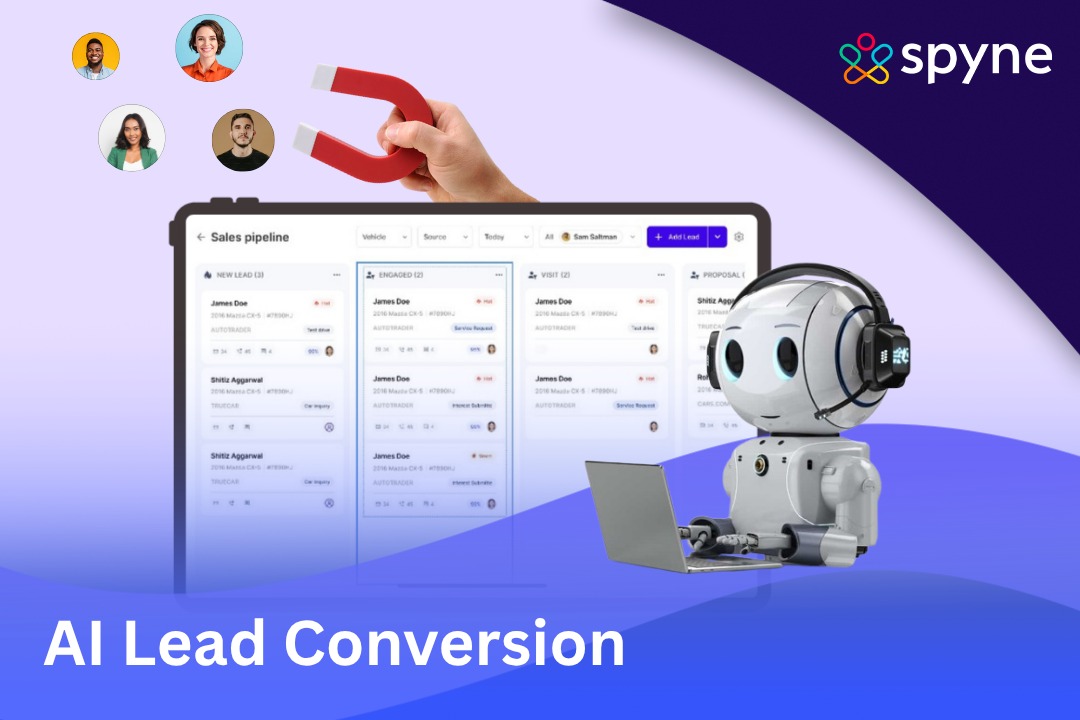

/https://spyne-static.s3.us-east-1.amazonaws.com/plugin-library/dummy+number+tool/car+image+1_11zon.jpg)
/https://spyne-static.s3.us-east-1.amazonaws.com/plugin-library/dummy+number+tool/car+image+2_11zon.jpeg)
/https://spyne-static.s3.us-east-1.amazonaws.com/plugin-library/dummy+number+tool/car+image+3_11zon.jpg)
/https://spyne-static.s3.us-east-1.amazonaws.com/plugin-library/dummy+number+tool/car+image+4_11zon.jpg)
/https://spyne-static.s3.us-east-1.amazonaws.com/plugin-library/dummy+number+tool/car+image+5_11zon.jpg)
/https://spyne-static.s3.us-east-1.amazonaws.com/plugin-library/dummy+number+tool/car+image+6_11zon.jpg)





